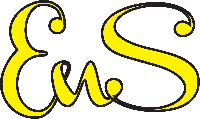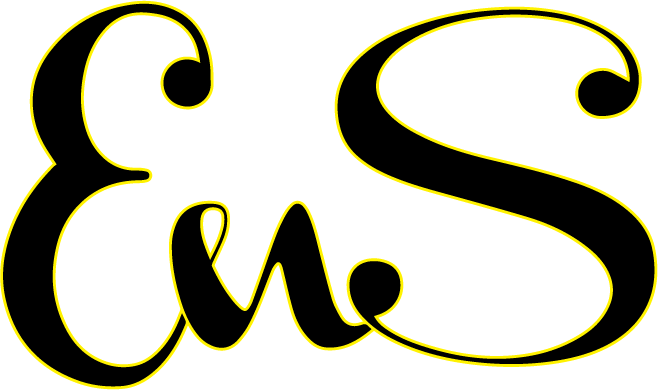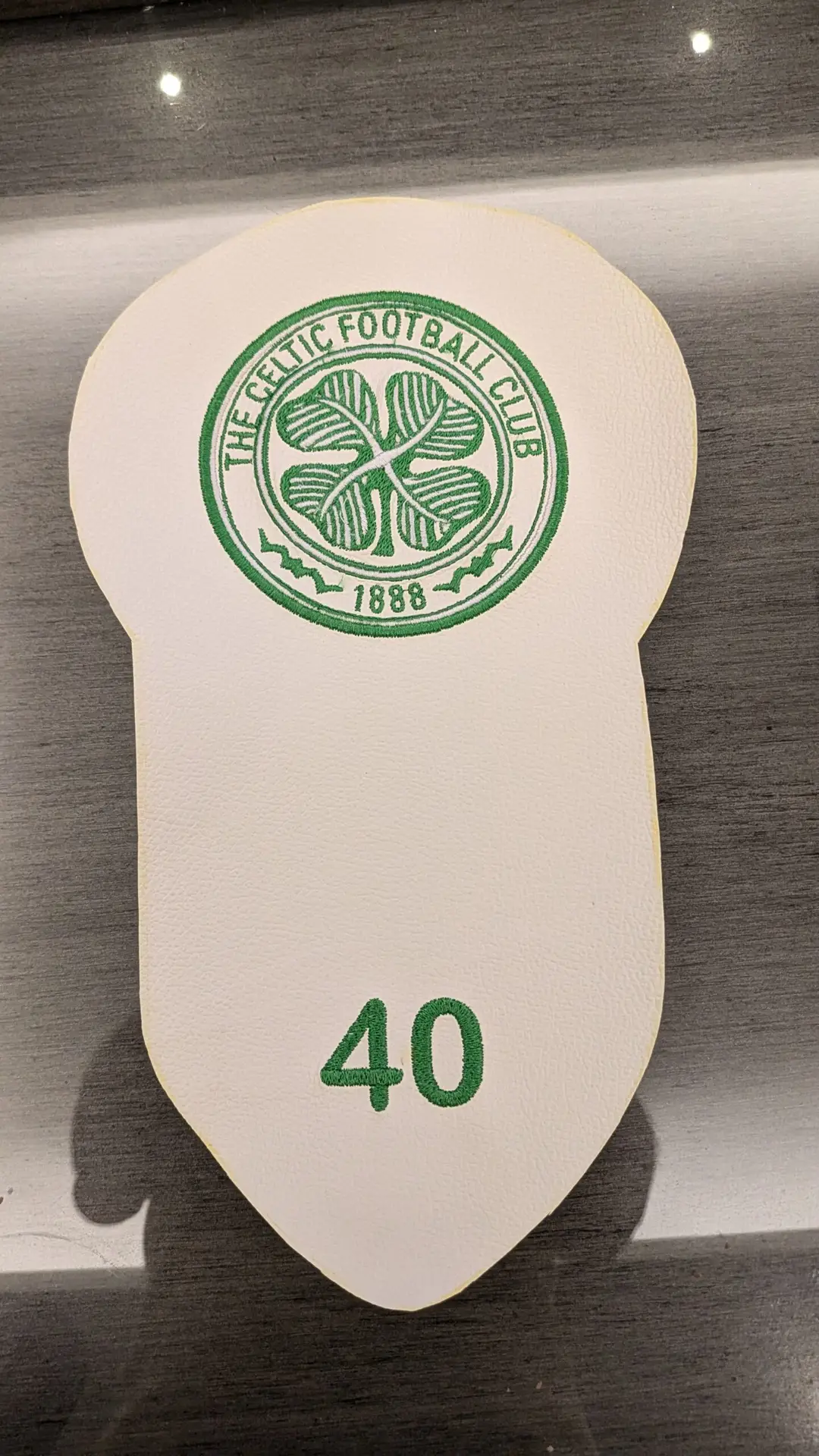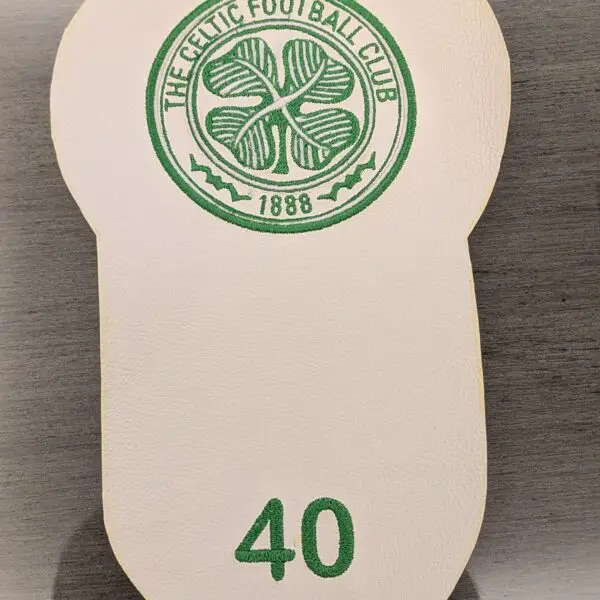Creating a machine embroidery file from a JPG image
Creating beautiful and intricate embroidery designs can transform any fabric into a work of art, and with Wilcom software, turning a simple JPG file into a stunning embroidery pattern is easier than ever. Whether you're a seasoned embroiderer or just starting out, mastering the process of converting JPG images into embroidery designs opens up endless creative possibilities. In this guide, we'll walk you through each step, from selecting the perfect image to refining and exporting your final design. Get ready to bring your digital artwork to life with stitches, texture, and color, as we delve into the world of Wilcom and embroidery design.
Preparing Your JPG File
The first step in creating an embroidery design from a JPG file is to prepare your image. Choosing the right image is crucial; it should be clear, high-quality, and free from too much intricate detail that could complicate the digitizing process. Start by editing your JPG file to ensure it’s clean and optimized for embroidery. You can use photo editing software to adjust the brightness and contrast, making the details more prominent. Additionally, removing any background noise or unnecessary elements will help in focusing on the main design. A clean, well-prepared image will significantly improve the outcome of your embroidery design.
Importing the JPG File into Wilcom
With your JPG file ready, it's time to import it into Wilcom. Open the Wilcom software and select the "Insert Artwork" function. This feature allows you to bring your JPG image into the workspace. Once the image is imported, you can adjust its size and position to fit your project needs. It’s important to place the image correctly on the workspace to ensure your design turns out as planned. Adjust the image size by dragging the corners and use the alignment tools to position it perfectly. Properly setting up your image in Wilcom is the foundation for a successful digitizing process.
Digitizing the Design
Digitizing is where the magic happens. In Wilcom, you have the option to digitize your design manually or automatically. Each method has its pros and cons, but for the best results, a combination of both often works well. Let’s start with manual digitizing.
Manual digitizing gives you full control over the design process. Begin by creating outlines using the "Run" and "Bean" stitch tools. These tools allow you to trace the contours of your image, setting up the framework for your embroidery. After outlining, you can fill different areas with various stitch types like Tatami or Satin. Each stitch type offers a different texture and look, so choose according to your design's needs. Adding details and refining the design is crucial at this stage. Take your time to ensure every part of the image is accurately represented.
For those looking for a quicker method, Wilcom’s "Auto-Digitize" feature is a handy tool. It automatically converts your JPG into an embroidery design. However, this method might not always capture every detail perfectly. You might need to adjust the settings to enhance accuracy. Auto-digitizing can save time, but it often requires some manual tweaking to get the design just right.
Editing and Fine-Tuning the Design
Once you have your basic design digitized, it’s time to edit and fine-tune. This step is essential for ensuring your embroidery looks professional. Start by adjusting the stitches and paths. You can modify the stitch length and density to suit the fabric and desired look. Adjusting stitch direction and angles can also make a big difference, adding depth and dimension to your design.
Using the "Resequence" tool in Wilcom helps you organize the stitching order, which can affect the final appearance and efficiency of the embroidery process. Proper sequencing ensures that the stitches are laid out in a logical and visually appealing manner. Don’t forget to add underlay stitches. These are essential for providing stability and ensuring the top stitches look clean and precise. Underlay stitches act as a foundation, preventing fabric puckering and shifting.
Previewing and Testing the Design
Before finalizing your design, it’s important to preview and test it. Wilcom’s "TrueView" mode allows you to see a realistic preview of your embroidery. This feature helps identify any potential issues that might not be visible in the standard view. Look for areas where the stitches might be too dense or too sparse and make necessary adjustments.
Printing a template of your design is also a good practice. It gives you a physical reference to compare against your final embroidery. This step can help you spot any discrepancies and make last-minute tweaks before committing to the actual embroidery process.
Exporting the Embroidery File
The final step is to export your design into a format that your embroidery machine can read. Wilcom supports various file formats such as DST, EXP, and PES, among others. Choose the format that is compatible with your machine. Go to the export function in Wilcom, select the desired format, and save your file.
Transferring the file to your embroidery machine is the last hurdle. Depending on your machine, you might use a USB drive, direct computer connection, or even Wi-Fi. Follow your machine’s instructions for file transfer to ensure everything is set up correctly. With your file successfully transferred, you’re ready to bring your digital design to life on fabric.
Embarking on the journey of converting JPG images into embroidery designs using Wilcom can be incredibly rewarding. With practice and patience, you'll be able to create intricate and beautiful designs that showcase your creativity and skills. Happy embroidering